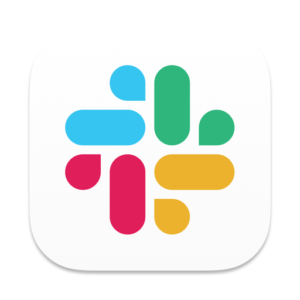 One of the ways MacAdmins try to help onboard new colleagues is by automating the setup of devices and services. Simplifying first day setup for can go a long way toward helping a new hire feel confident in their new role.
One of the ways MacAdmins try to help onboard new colleagues is by automating the setup of devices and services. Simplifying first day setup for can go a long way toward helping a new hire feel confident in their new role.
One first-day task in many workplaces is getting that new employee setup in Slack. Having them type out a potentially lengthy workspace address isn’t great, so Slack has provided the ability to use a default sign-in file to direct them to the right place. Unfortunately it has to be in the User’s Downloads folder to work.
While this might work in one-off situations it isn’t ideal for automation. Thankfully a Slack developer responded to my enhancement request in the MacAdmins Slack and as of a couple months ago this can now be configured with a profile. Read on for the details.
The new key, “SlackDefaultSignInWorkspace” is in Slack’s “com.tinyspeck.slackmacgap” preference domain and requires a string. To obtain the value needed follow the directions from the default sign-in file article to download the Signin.slacktoken file for your workspace.
Next open this file in your favorite text editor. It will contain just a single line as follows: {“default_signin_team”:”CDQ3TA1YD”} Take the workspace ID, CDQ3TA1YD in our example, and enter it as the string for the new key above in your configuration profile.
It also works to set this preference with a defaults write command, e.g.
defaults write com.tinyspeck.slackmacgap SlackDefaultSignInWorkspace -string 'CDQ3TA1YD'
While you are at it, make sure to disable Slack’s autoupdate mechanism if you are deploying the app to non-admin users via something like Munki. Support for both of these preferences exists in the ProfileCreator and iMazing Profile Editor apps and as a Jamf Custom Profile Schema thanks to the ProfileManifests project.
Join us in the MacAdmins Slack if you have any questions.
Pingback: Weekly News Summary for Admins — 2022-01-28 – Scripting OS X