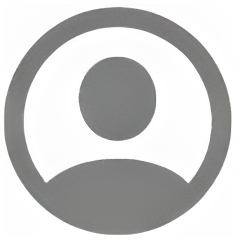 For many years I have managed Fast User Switching (FUS) on macOS in the maner documented by Apple; with the MultipleSessionEnabled key in the .GlobalPreferences payload. Unfortunately as of Big Sur the documentation is no longer complete.
For many years I have managed Fast User Switching (FUS) on macOS in the maner documented by Apple; with the MultipleSessionEnabled key in the .GlobalPreferences payload. Unfortunately as of Big Sur the documentation is no longer complete.
I didn’t notice until last week but Nathaniel Strauss reported this problem over a year ago in his article “Managing Fast User Switching Broken in Big Sur.” He also recently confirmed that he has had no luck in getting Apple to restore the functionality via that key.
However thanks to a push in the right direction from colleagues on the MacAdmins Slack, I now have control of FUS reliably working via configuration profile or defaults commands. Read on for the details…
Unbeknownst to me I had actually cracked the code a couple weeks ago when I went down the rabbit hole of documenting the configuration options for all the icons in the Menu Bar and Control Center. I’ll post a separate article on that soon.
Configuration Profile
MultipleSessionEnabled in .GlobalPreferences
As Strauss documented, when set alone, not only does this original key no longer work to enable FUS, but setting it to “true” with a configuration profile actually blocks the ability for users to enable the feature in the GUI. The exact opposite of how an admin would expect it to work.
In my testing it was not required to include this key at all when using a configuration profile to manage the two new keys I outline below, but I am including it in my .mobileconfig for completeness.
NOTE: macOS will write this key to disk when FUS is enabled via GUI or config profile. This value is not cleared when the configuration profile is removed. Leaving it behind does not seem to have any ill effect, but it could lead to confusion later.
There are two additional undocumented keys that need to be set to enable and configure Fast User Switching:
UserSwitcher in com.apple.controlcenter
This key is an integer with the following values that correspond to the Fast User Switching checkboxes in the Dock & Menu Bar preference pane:
8 = Hidden (FUS disabled)
2 = Show in Menu Bar
1 = Show in Control Center
3 = Show in both
This preference is what now controls whether FUS is enabled or not. Setting either of the three show options has the effect of enabling Fast User Switching.
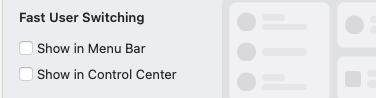
userMenuExtraStyle in .GlobalPreferences
This key is an integer with the following values that correspond to the dropdown menu in the Login Options area of the Users & Groups preference pane:
0 = Full Name
1 = Account Name (username)
2 = Icon (default)
This preference controls how FUS is displayed in the Menu Bar and is only needed if you want to force the Full Name or Account Name options.
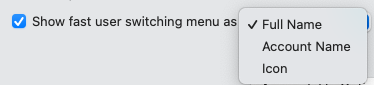
The above preferences can be enabled in a System level configuration profile and it will apply to all users on the computer. I have an example available on GitHub: FastUserSwitching.mobileconfig
Script
If a configuration profile is not an option for you, FUS can still be enabled and configured from the command line or with a script. The original key will need to be set with elevated privileges. However the new keys will need to be configured in the preferences of each individual user on a computer, not at the system level.
One option to accomplish this would be using Outset and a combination of a boot-once or boot-every script run by root and a login-once or login-every script that is executed in the user context.
If you use a different method and need to execute them all using a root agent make sure to adjust appropriately.
First, enable FUS using the original method:
sudo defaults write /Library/Preferences/.GlobalPreferences MultipleSessionEnabled -bool true
Next configure how the FUS menu is displayed as the user:
defaults write .GlobalPreferences userMenuExtraStyle -int 0
Finally enable FUS as the user using one of the integers from above:
defaults -currentHost write com.apple.controlcenter UserSwitcher -int 2
Default Behavior
Another thing to note is that the default behavior of FUS on macOS varies under different conditions. On an unmanaged system, FUS will be automatically enabled as soon as a second user is created. However when the users are created by MDM or another programatic method this does not happen and FUS remains off. Thanks to Mike Kingsley and Ari Leviatan for helping me figure out those default behaviors in March as part of the ProfileManifests project.
Pingback: Weekly News Summary for Admins — 2022-04-22 – Scripting OS X
Unhappily, this does not seem to work in Ventura. I have recently started managing our Macs with Moysle, and indeed, turning on Fast User Switching via profile stops any other related options from working.
I haven’t tried this yet in Ventura, but are you uploading a custom profile to Mosyle or using their GUI to configure it?
Hi, within jamf > configuration policy >Application and Custom settings >Upload, what should be the preference domain name of the targeted plist file?
I’m not a Jamf user, but there are two preference domains listed in this post:
com.apple.controlcenter
.GlobalPreferences
Hi. 2025 here. In case others stumble across…
Just deployed this using JAMF and is working on test machines running Sonoma w/ apple silicon and Sequoia with intel chipset.
There are two preference domains
1. /Library/Preferences/.GlobalPreferences
Where the PLIST is:
MultipleSessionEnabled
userMenuExtraStyle2
and
2. com.apple.controlcenter
where the plist is:
UserSwitcher2
Cheers
I am interested in trying the configuration profile for to enable fast user switching on our Ventura OS macs that are being managed by Jamf.
What I have done:
1. copied the script from github
2. Added the script info to a new jamf configuration profile as is (not modified) with the Preference Domain title FastUserSwitching as it is stated on the github site.
But the issue still persist where fast user switching is not showing on either the lock screen nor control center. Additionally, the option to show FUS in the control center is greyed out.
Can you advise on if I am not applying the configuration profile the correct way and or any other solutions I can try?
Hi Lijaun, I haven’t had the need to try this on Ventura yet. But you aren’t alone, if you look at previous comments others have also seen issues on Ventura. So Apple might have changed something.